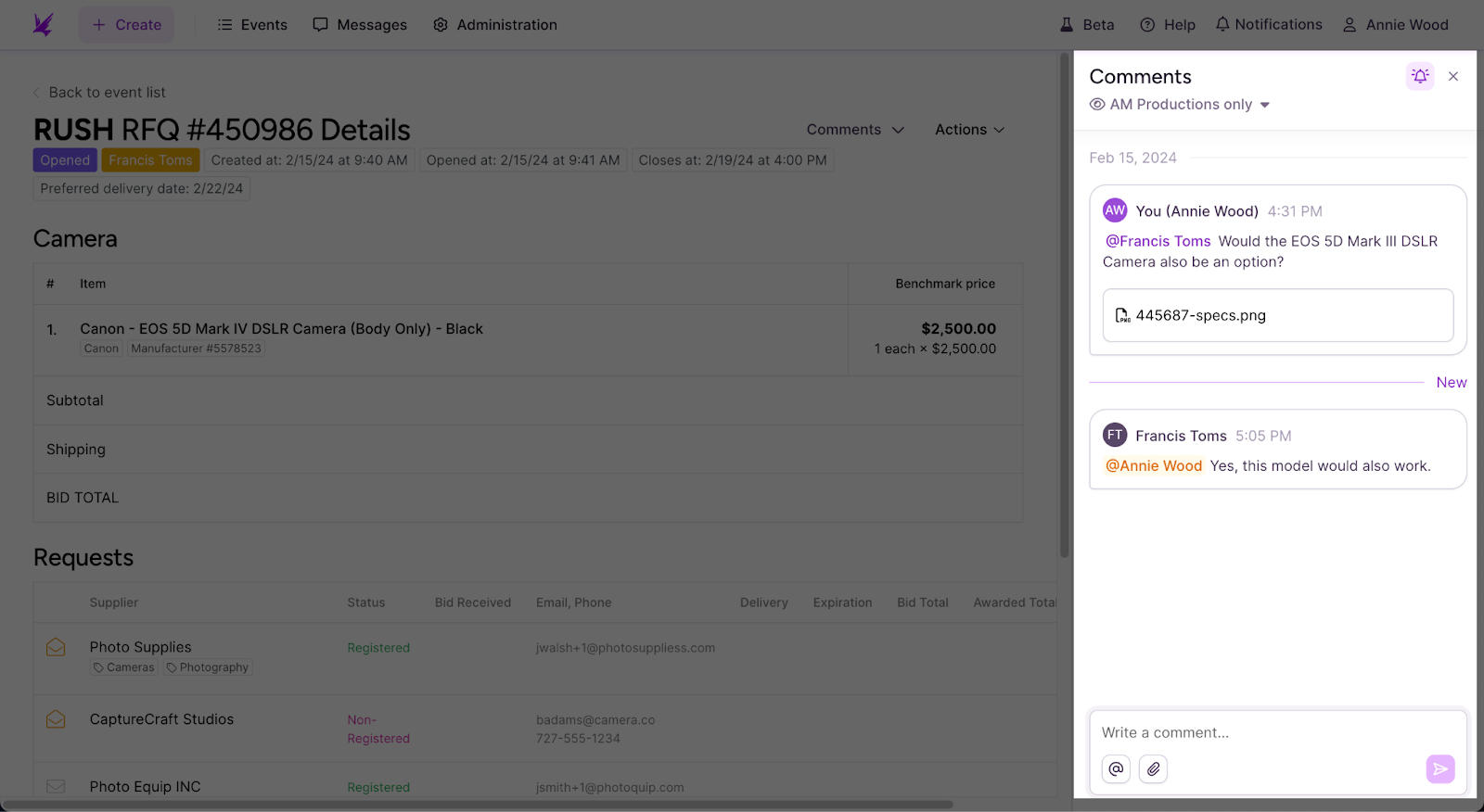Internal comments
While working on an event or a request, internal comments allow you to communicate about the event and clarify details with your team. Comments can include attachments. You'll receive a notification when comments are added to your events.
See also: For additional ways to collaborate with your team, see Collaboration tools.
Add an internal comment
With internal comments, you can communicate with your team, including admins, supervisors, team leads, and other team members, about an event.
- From the event details screen, click the comments
 button.
button.
The comments area displays.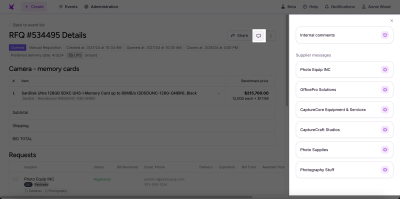
- Select Internal comments.
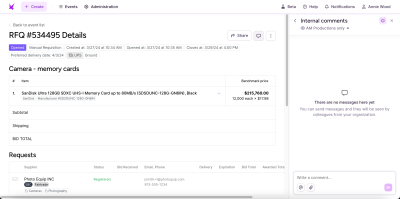
- In Write a comment, enter the text you want to send. You can also:
- Mention
 other users to notify them about the comment. If you mention a user who doesn’t have access to the event, you'll be prompted to invite them or send a request to the event owner to invite them.
other users to notify them about the comment. If you mention a user who doesn’t have access to the event, you'll be prompted to invite them or send a request to the event owner to invite them. - Attach files
 with additional information.
with additional information.
- Mention
- Click the Send
 button to add the comment to the event.
button to add the comment to the event.
Edit a comment
To edit one of your comments:
- Hover over the comment and click the Edit
 button.
button. - Edit the comment or attachment.
- Click Save.
Delete a comment
To delete one of your comments:
- Hover over the comment and click the Delete
 button.
button.
A confirmation message displays. - Click Delete.
Comment notifications
When an internal comment is added to your event or a shared event, by default you will be alerted in the following ways:
- On the Notifications menu, you will receive a notification.
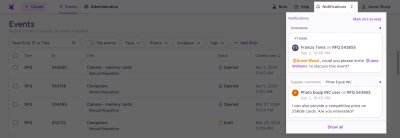
- From the event, the comments button displays an alert.

Subscribe / Unsubscribe from notifications for an event
To toggle on or off emails and notifications for internal comments on an event, open the event and then click the Subscribe / Unsubscribe from notifications button in the Comments area.
button in the Comments area.