Review and award a request for proposal event
As supplier responses come in and your event closes, you will need to review and award the event. Fairmarkit puts all the information you need in a single place for easy reviewing and awarding.
Note: An event will need to be closed to award a response. Events automatically close on the Close Date and Close Time, but you can also manually close an event. For more information, see Change event dates.
View an event
Review event
You can use the Details screen to review proposals. The Details screen contains two areas, which provide a summary of responses received and a list of invitations sent to the suppliers. For more information about how event responses are summarized, see Event summary.
Value rounding: Supplier responses of $1 or more are rounded to two decimal places. Values below $1 are not rounded. Full decimal places are available in Excel exports and when sent back to your purchasing application.
- Lowest price: The lowest price is highlighted in green.
- High/low quotes: If you entered a benchmark price, an up or down arrow displays next to each value to show if it is above or below the benchmark price. If the price is below the benchmark, hover over the arrow to view the % and flat savings amounts.
- Quoted delivery: Displays the number of days the supplier needs to deliver the item. While one supplier may have a lower price, you will want to make sure that you will receive your items in the necessary time frame.
- View attachments: If a supplier has added attachments to their response, the number of attached files is indicated on a download button
 . Attachments can be added at the response or line level. To download a summary of the response and any file attachments, select Actions > Download details.
. Attachments can be added at the response or line level. To download a summary of the response and any file attachments, select Actions > Download details.
- View scorecard: If you invited evaluators to score the suppliers' responses, click View Scorecard to review their responses.
- View internal notes: Select Comments > Internal Notes to view internal notes shared about the event.
- View supplier clarifications: Select Comments > Supplier Clarification to review clarifications sent to suppliers.
- Multi-round: If you want to update the event and run a new round, select Actions > New Round.
Award a response
Once an event is closed and you’ve reviewed supplier responses, it’s time to award the event. Depending on your needs, you can award the entire event to one supplier, split award line items among multiple suppliers, or partially award some items to different suppliers. This finalizes your procurement process in Fairmarkit.Awarding in Fairmarkit may also update data in your purchasing application, depending on the event type and your organization’s integration settings (e.g., updating a purchase requisition with an awarded supplier and a price). See Integrations.
Note: An event will typically need to be closed to award a response. Events automatically close on the Close Date and Close Time, but you can also manually close an event. For more information, see Change event dates.
Award an event
With a full award, you can award an entire event to one supplier.
- From the event list, click on an event to view it.
- At the top of the supplier's column, click the Award
 button.
button.
The supplier's entire response is selected and highlighted in purple. A blue confirmation banner displays above the response table.
- On the confirmation banner, Click the Award Items button.
The Awarding notes window displays.
- From this window, you can review a summary of your awarding selection and provide additional information.
 See Awarding notes.
See Awarding notes.Awarding notes - field descriptions
| Total awarding to | Displays the total amount being award to the supplier. |
| Award reason | Select the reason you are awarding the event to the supplier. |
| Projected savings | Displays the Projected Savings value entered for the event. |
| Identified savings | Displays the identified savings. This is calculated as Baseline - Lowest Bid. If a Baseline is not provided, the average across all proposals per line is used. |
| Awarded savings | Displays the savings after spend. This is calculated as Baseline - Awarded Amount. |
| Awarded amount manual | If needed, enter a value to override the awarded amount for the event. |
| Highest proposal manual | If needed, enter a value to override the highest response value for the event. |
| Lowest proposal manual | If needed, enter a value to override the lowest response value for the event. |
| Projected savings manual | If needed, enter a value to override the calculated Projected savings amount. |
| Identified savings manual | If needed, enter a value to override the calculated Identified savings amount. |
| Value of event | Enter or update the project value of the event. |
| Additional awarding notes | Add any notes about why you are awarding the event to the supplier. |
| Scoring worksheet | Click the Upload Worksheet button to attach a scoring worksheet. This can help you track your decisions when reviewing proposals. After awarding, you can download and view your worksheet from the Executive Summary page. |
| Term | Enter the term. Use the two fields to add a number value and then select months or years. |
| Date range | Select the start date and end date for the date range. This is typically used for services and software subscriptions and licenses. |
| Recurring costs | Enter the recurring cost. Use the two fields to add the price and then select if it charged per month or per year. |
| One time costs | Enter the one time cost value. |
| Recurring savings | Enter the recurring savings. Use the two fields to add the price and then select if it charged per month or per year. |
| One time savings | Enter the one time savings value. |
| Additional notes | Add any additional notes about awarding the event. |
- Click Confirm Award.
The awarded supplier is notified, and the event moves to Awarded status.
Split award an event
With split awarding, you will award an entire event but will split the awarded line items between several suppliers. Split awarding can help you find the most savings. However, you will need to issue additional purchase orders for each awarded supplier.
Note: The ability to split and partially award events may be disabled for your organization. If you are interested in using these features, contact your Fairmarkit Customer Success Representative.
- From the event list, click on an event to view it.
- For each line item you want to award, click the Award
 button.
button.
The supplier's response for the line item is selected and highlighted in purple. A blue confirmation banner displays above the response table, letting you know how many items across how many suppliers were selected.
- On the confirmation banner, Click the Split Award Items button.
The Awarding notes window displays.
- From this window, you can review a summary of your awarding selection and provide additional information.
 See Awarding notes.
See Awarding notes.Awarding notes - field descriptions
| Total awarding to | Displays the total amount being award to the supplier. |
| Award reason | Select the reason you are awarding the event to the supplier. |
| Projected savings | Displays the Projected Savings value entered for the event. |
| Identified savings | Displays the identified savings. This is calculated as Baseline - Lowest Bid. If a Baseline is not provided, the average across all proposals per line is used. |
| Awarded savings | Displays the savings after spend. This is calculated as Baseline - Awarded Amount. |
| Awarded amount manual | If needed, enter a value to override the awarded amount for the event. |
| Highest proposal manual | If needed, enter a value to override the highest response value for the event. |
| Lowest proposal manual | If needed, enter a value to override the lowest response value for the event. |
| Projected savings manual | If needed, enter a value to override the calculated Projected savings amount. |
| Identified savings manual | If needed, enter a value to override the calculated Identified savings amount. |
| Value of event | Enter or update the project value of the event. |
| Additional awarding notes | Add any notes about why you are awarding the event to the supplier. |
| Scoring worksheet | Click the Upload Worksheet button to attach a scoring worksheet. This can help you track your decisions when reviewing proposals. After awarding, you can download and view your worksheet from the Executive Summary page. |
| Term | Enter the term. Use the two fields to add a number value and then select months or years. |
| Date range | Select the start date and end date for the date range. This is typically used for services and software subscriptions and licenses. |
| Recurring costs | Enter the recurring cost. Use the two fields to add the price and then select if it charged per month or per year. |
| One time costs | Enter the one time cost value. |
| Recurring savings | Enter the recurring savings. Use the two fields to add the price and then select if it charged per month or per year. |
| One time savings | Enter the one time savings value. |
| Additional notes | Add any additional notes about awarding the event. |
- Click Confirm Award.
The awarded suppliers are notified that they were awarded part of the event.
Split award a line item
If a supplier does not have enough of an item you need, you can split award the line item to multiple suppliers. If a supplier submitted a response with a lower quantity, a red warning icon is displayed for the line with the amount they responded to.
- From the Events list, click on an event to view it.
- For the line, click the line level the Award
 button for each supplier you want to award to.
button for each supplier you want to award to.
- Update the quantity you want from each supplier. The quantity will need to be equal to or less than the quantity you originally requested.
- Award any other items on the event as needed.
- On the confirmation banner, Click the Split Award Items button.
The Awarding notes window displays.
- From this window, you can review a summary of your awarding selection and provide additional information.
 See Awarding notes.
See Awarding notes.Awarding notes - field descriptions
| Total awarding to | Displays the total amount being award to the supplier. |
| Award reason | Select the reason you are awarding the event to the supplier. |
| Projected savings | Displays the Projected Savings value entered for the event. |
| Identified savings | Displays the identified savings. This is calculated as Baseline - Lowest Bid. If a Baseline is not provided, the average across all proposals per line is used. |
| Awarded savings | Displays the savings after spend. This is calculated as Baseline - Awarded Amount. |
| Awarded amount manual | If needed, enter a value to override the awarded amount for the event. |
| Highest proposal manual | If needed, enter a value to override the highest response value for the event. |
| Lowest proposal manual | If needed, enter a value to override the lowest response value for the event. |
| Projected savings manual | If needed, enter a value to override the calculated Projected savings amount. |
| Identified savings manual | If needed, enter a value to override the calculated Identified savings amount. |
| Value of event | Enter or update the project value of the event. |
| Additional awarding notes | Add any notes about why you are awarding the event to the supplier. |
| Scoring worksheet | Click the Upload Worksheet button to attach a scoring worksheet. This can help you track your decisions when reviewing proposals. After awarding, you can download and view your worksheet from the Executive Summary page. |
| Term | Enter the term. Use the two fields to add a number value and then select months or years. |
| Date range | Select the start date and end date for the date range. This is typically used for services and software subscriptions and licenses. |
| Recurring costs | Enter the recurring cost. Use the two fields to add the price and then select if it charged per month or per year. |
| One time costs | Enter the one time cost value. |
| Recurring savings | Enter the recurring savings. Use the two fields to add the price and then select if it charged per month or per year. |
| One time savings | Enter the one time savings value. |
| Additional notes | Add any additional notes about awarding the event. |
- Click Confirm Award.
The awarded suppliers are notified that they were awarded part of the event.
Partially award an event
If you are not ready to award an entire event, you can partially award line items to one or more suppliers. You can return and award the remaining line items later. However, you will need to issue additional purchase orders for each awarded supplier.
Note: The ability to split and partially award events may be disabled for your organization. If you are interested in using these features, contact your Fairmarkit Customer Success Representative.
- From the event list, click on an event to view it.
- For each line item you want to award, click the Award
 button.
button.
The supplier's response for the line item is selected and highlighted in purple. A blue confirmation banner displays above the response table, letting you know how many items and suppliers were selected.
- On the confirmation banner, Click the Award Items button.
The Awarding notes window displays.
- From this window, you can review a summary of your awarding selection and provide additional information.
 See Awarding notes.
See Awarding notes.Awarding notes - field descriptions
| Total awarding to | Displays the total amount being award to the supplier. |
| Award reason | Select the reason you are awarding the event to the supplier. |
| Projected savings | Displays the Projected Savings value entered for the event. |
| Identified savings | Displays the identified savings. This is calculated as Baseline - Lowest Bid. If a Baseline is not provided, the average across all proposals per line is used. |
| Awarded savings | Displays the savings after spend. This is calculated as Baseline - Awarded Amount. |
| Awarded amount manual | If needed, enter a value to override the awarded amount for the event. |
| Highest proposal manual | If needed, enter a value to override the highest response value for the event. |
| Lowest proposal manual | If needed, enter a value to override the lowest response value for the event. |
| Projected savings manual | If needed, enter a value to override the calculated Projected savings amount. |
| Identified savings manual | If needed, enter a value to override the calculated Identified savings amount. |
| Value of event | Enter or update the project value of the event. |
| Additional awarding notes | Add any notes about why you are awarding the event to the supplier. |
| Scoring worksheet | Click the Upload Worksheet button to attach a scoring worksheet. This can help you track your decisions when reviewing proposals. After awarding, you can download and view your worksheet from the Executive Summary page. |
| Term | Enter the term. Use the two fields to add a number value and then select months or years. |
| Date range | Select the start date and end date for the date range. This is typically used for services and software subscriptions and licenses. |
| Recurring costs | Enter the recurring cost. Use the two fields to add the price and then select if it charged per month or per year. |
| One time costs | Enter the one time cost value. |
| Recurring savings | Enter the recurring savings. Use the two fields to add the price and then select if it charged per month or per year. |
| One time savings | Enter the one time savings value. |
| Additional notes | Add any additional notes about awarding the event. |
- Click Confirm Award.
The awarded supplier is notified that they were awarded some of the event. A Partially Awarded label is added to the event.
 . Attachments can be added at the response or line level. To download a summary of the response and any file attachments, select Actions > Download details.
. Attachments can be added at the response or line level. To download a summary of the response and any file attachments, select Actions > Download details.  button.
button. See Awarding notes.
See Awarding notes. button.
button. See Awarding notes.
See Awarding notes. button for each supplier you want to award to.
button for each supplier you want to award to. 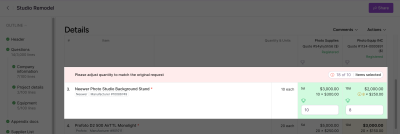
 See Awarding notes.
See Awarding notes.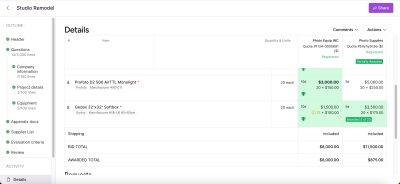
 button.
button. See Awarding notes.
See Awarding notes.