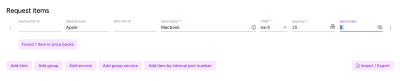For each request for quote or reverse auction event, you will need to add line items. Each line item includes details about the items or services you want to purchase. You can add up to 150 line items to an event, but you’ll want to ensure that all items and services are related. Line items can be automatically created from an integration with your purchasing application, manually entered, or imported from Excel template.
Line item types
Item
A single type of item you want to purchase. Suppliers will be able to quote on the item and suggest alternative items. ![]() See item field descriptions
See item field descriptions
Item fields
| *Required | Supplier recommendation data | Additional information area |
| Field | Description | |
|---|---|---|
| Internal Part # |
Enter your organization's part number for the item. To turn on this feature, contact your Fairmarkit Customer Success Manager. |
|
|
Manufacturer |
Enter the manufacturer name for the item. This field is optional but recommended to improve supplier recommendations. |
|
|
MFG part # |
Enter the manufacturer's part number for the item. This field is optional but recommended to improve supplier recommendations. |
|
| * |
Enter a brief description of the line item. You can enter up to 4000 characters. This description helps to improve your supplier matches. See Descriptions for more information. |
|
| * |
UOM |
Select a unit of measure. The default value is Each. For more information, see Available UOMs. |
| * |
Quantity |
Enter the quantity of the item or service needed. The quantity measure is based on your selected UOM. This value can contain up to 2 decimal places (e.g., 1.25 acres). When enabled, you can add additional quantities to potentially benefit from tiered and volume-based pricing. For more information, see Request Additional Quantities. |
|
Enter a benchmark price, such as the last price you paid, in the event currency (up to two decimal places). Adding a benchmark helps you track costs, compare prices, and identify savings opportunities. See: Benchmark. Benchmarks can be added manually, imported from your purchasing application, or suggested from historical data (optional). This value doesn’t update automatically if the event currency changes unless your company has enabled automatic updates (optional). |
||
| Suppler part # |
Enter a supplier's part number. This can be used to match to price book items when enabled and is only available when price books are enabled. |
|
|
Auto quoting # |
Enter a supplier's item number. This is used when integrated quoting is enabled to automatically get quotes from suppliers and is not visible to suppliers invited to the event. To turn on this feature, contact your Fairmarkit Customer Success Manager. |
|
|
Comments |
Enter a comment specific to the line item. Comments can contain up to 5,000 characters. |
|
|
Date Range |
Select the start date and end date for the date range. This is typically used for services and software subscriptions and licenses. |
|
| Category |
Add one or more categories or category/subcategory combinations (e.g., IT Hardware and Laptops) to define your event. Categories and subcategories are defined when your company was set up in Fairmarkit. They’re made to match your business practices and can be used to organize and track your analytics in a way that makes sense to your organization. Customer categories can be turned on at the event or line item level; to turn on categories at the line item level, contact your Fairmarkit Customer Success Manager. |
|
|
Attachments |
Add attachments that are specific to the line item. For example, you may want to attach a specification or design document to explain a line item further. Multiple attachments can be added. File names cannot be longer than 255 characters. Click the remove |
|
|
Internal Tags |
Add additional information about the line item. Information is added as free text key and value pairs. You can define multiple keys and multiple values for a single key. These are internal values that are not available to suppliers. |
|
Group
A single type of item you want to purchase with a list of acceptable options. Suppliers will be able to quote on the items in the list but cannot add alternative items. ![]() See group field descriptions
See group field descriptions
Group fields
The group fields define the grouping of items the supplier can choose to submit a quote for.
| *Required | Supplier recommendation data | Additional information area |
| Field | Description | |
|---|---|---|
| Internal Part # |
Enter your organization's part number for the item. To turn on this feature, contact your Fairmarkit Customer Success Manager. |
|
| * | Group of equivalent substitute items |
Enter a brief description of the line item you want to purchase. For example, you can enter Laptop, and then add each specific type of laptop you'll accept quotes for in the line items. |
| * |
UOM |
Select a unit of measure. The default value is Each. For more information, see Available UOMs. |
| * |
Quantity |
Enter the quantity of the item or service needed. The quantity measure is based on your selected UOM. This value can contain up to 2 decimal places (e.g., 1.25 acres). When enabled, you can add additional quantities to potentially benefit from tiered and volume-based pricing. For more information, see Request Additional Quantities. |
|
Comments |
Enter a comment specific to the line item. Comments can contain up to 5,000 characters. |
|
|
Date Range |
Select the start date and end date for the date range. This is typically used for services and software subscriptions and licenses. |
|
| Category |
Add one or more categories or category/subcategory combinations (e.g., IT Hardware and Laptops) to define your event. Categories and subcategories are defined when your company was set up in Fairmarkit. They’re made to match your business practices and can be used to organize and track your analytics in a way that makes sense to your organization. Customer categories can be turned on at the event or line item level; to turn on categories at the line item level, contact your Fairmarkit Customer Success Manager. |
|
|
Attachments |
Add attachments that are specific to the line item. For example, you may want to attach a specification or design document to explain a line item further. Multiple attachments can be added. File names cannot be longer than 255 characters. Click the remove |
|
|
Internal Tags |
Add additional information about the line item. Information is added as free text key and value pairs. You can define multiple keys and multiple values for a single key. These are internal values that are not available to suppliers. |
|
The line items are the list of preapproved items that the supplier can submit a quote for.
| Field | Description | |
|---|---|---|
|
Manufacturer |
Enter the manufacturer name for the item. This field is optional but recommended to improve supplier recommendations. |
|
|
MFG part # |
Enter the manufacturer's part number for the item. This field is optional but recommended to improve supplier recommendations. |
|
| * |
Enter a brief description of the line item. You can enter up to 4000 characters. This description helps to improve your supplier matches. See Descriptions for more information. |
|
| Benchmark |
Enter a benchmark price, such as the last price you paid, in the event currency (up to two decimal places). Adding a benchmark helps you track costs, compare prices, and identify savings opportunities. See: Benchmark. Benchmarks can be added manually, imported from your purchasing application, or suggested from historical data (optional). This value doesn’t update automatically if the event currency changes unless your company has enabled automatic updates (optional). |
|
Service
A single type of service you want to purchase. ![]() See service field descriptions
See service field descriptions
Service fields
| *Required | Supplier recommendation data | Additional information area |
| Field | Description | |
|---|---|---|
| * |
Enter a brief description of the service you want to purchase. You can enter up to 4000 characters. This description helps to improve your supplier matches. |
|
| * |
UOM |
Select a unit of measure. The default value is Each. For more information, see Available UOMs. |
| * |
Quantity |
Enter the quantity of the item or service needed. The quantity measure is based on your selected UOM. This value can contain up to 2 decimal places (e.g., 1.25 acres). When enabled, you can add additional quantities to potentially benefit from tiered and volume-based pricing. For more information, see Request Additional Quantities. |
|
Enter a benchmark price, such as the last price you paid, in the event currency (up to two decimal places). Adding a benchmark helps you track costs, compare prices, and identify savings opportunities. See: Benchmark. Benchmarks can be added manually, imported from your purchasing application, or suggested from historical data (optional). This value doesn’t update automatically if the event currency changes unless your company has enabled automatic updates (optional). |
||
|
Comments |
Enter a comment specific to the line item. Comments can contain up to 5,000 characters. |
|
|
Date Range |
Select the start date and end date for the date range. This is typically used for services and software subscriptions and licenses. |
|
| Category |
Add one or more categories or category/subcategory combinations (e.g., IT Hardware and Laptops) to define your event. Categories and subcategories are defined when your company was set up in Fairmarkit. They’re made to match your business practices and can be used to organize and track your analytics in a way that makes sense to your organization. Customer categories can be turned on at the event or line item level; to turn on categories at the line item level, contact your Fairmarkit Customer Success Manager. |
|
|
Attachments |
Add attachments that are specific to the line item. For example, you may want to attach a specification or design document to explain a line item further. Multiple attachments can be added. File names cannot be longer than 255 characters. Click the remove |
|
|
Internal Tags |
Add additional information about the line item. Information is added as free text key and value pairs. You can define multiple keys and multiple values for a single key. These are internal values that are not available to suppliers. |
|
Group service
A single type of service you want to purchase. This acts as a simpler form of a request for proposal, allowing you to submit a list of questions about the service. ![]() See group field descriptions
See group field descriptions
Group service fields
Group fields
| *Required | Supplier recommendation data | Additional information area |
| Field | Description | |
|---|---|---|
| * | Group service title |
Enter a brief description of the service you want to purchase. You can enter up to 4000 characters. This description helps to improve your supplier matches.
|
Line item fields
| Field | Description | |
|---|---|---|
| * |
Service component |
Enter a service component. |
| * |
UOM |
Select a unit of measure. The default value is Each. For more information, see Available UOMs. |
| * |
Quantity |
Enter the quantity of the item or service needed. The quantity measure is based on your selected UOM. This value can contain up to 2 decimal places (e.g., 1.25 acres). When enabled, you can add additional quantities to potentially benefit from tiered and volume-based pricing. For more information, see Request Additional Quantities. |
|
Enter a benchmark price, such as the last price you paid, in the event currency (up to two decimal places). Adding a benchmark helps you track costs, compare prices, and identify savings opportunities. See: Benchmark. Benchmarks can be added manually, imported from your purchasing application, or suggested from historical data (optional). This value doesn’t update automatically if the event currency changes unless your company has enabled automatic updates (optional). |
||
|
Comments |
Enter a comment specific to the line item. Comments can contain up to 5,000 characters. |
|
|
Date Range |
Select the start date and end date for the date range. This is typically used for services and software subscriptions and licenses. |
|
| Category |
Add one or more categories or category/subcategory combinations (e.g., IT Hardware and Laptops) to define your event. Categories and subcategories are defined when your company was set up in Fairmarkit. They’re made to match your business practices and can be used to organize and track your analytics in a way that makes sense to your organization. Customer categories can be turned on at the event or line item level; to turn on categories at the line item level, contact your Fairmarkit Customer Success Manager. |
|
|
Attachments |
Add attachments that are specific to the line item. For example, you may want to attach a specification or design document to explain a line item further. Multiple attachments can be added. File names cannot be longer than 255 characters. Click the remove |
|
|
Internal Tags |
Add additional information about the line item. Information is added as free text key and value pairs. You can define multiple keys and multiple values for a single key. These are internal values that are not available to suppliers. |
|
Add a line item
- From your event, click one of the following buttons to add a line item:
- Add Item
- Add Group
- Add Service
- Add Group Service
-
Enter the following required fields. All other fields are optional, but you’ll receive better quotes if you provide suppliers with more information.
- Description
- UOM
- Quantity
Import / Export
When manually creating an event with many line items, you can import lines to make the process faster. For more information, see the topic specific to the type of event you're creating.
Reorder line items
-
To reorder your line items, hover your cursor near the line item number until a handle
 displays, click the handle, and then drag the line item to the new location in the list.
displays, click the handle, and then drag the line item to the new location in the list.
Delete a line item
-
To remove a line item, click the remove
 button.
button.
Add price books items
With Price Books you can create lists of preapproved prices for your suppliers. As you work on your request for quote events, you can review and select price book item suggestions. When an item matches, a suggestion displays, click to review and apply the suggestion. See Price Books overview (events) for more information.
Add Item by Internal Part Number
The Add Item by Internal Part Number lets you add one or more line items based on your company's internal part number. To use the Internal Part Number option, you will need to work with Fairmarkit to create and configure the line items for each of your internal part numbers you want to use.