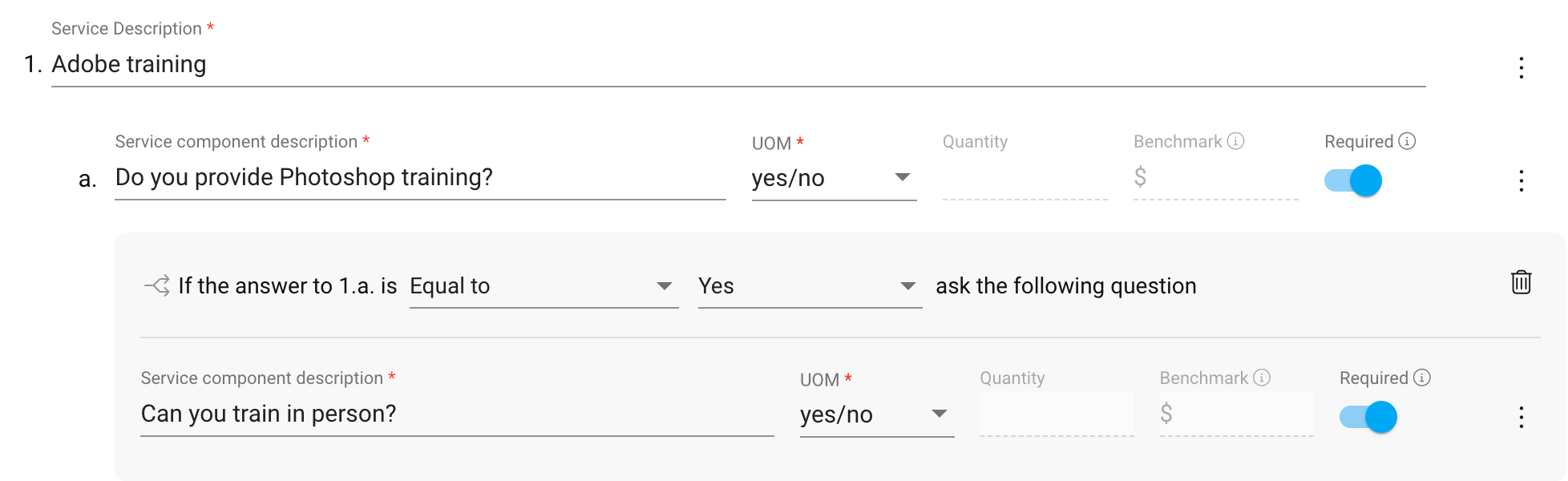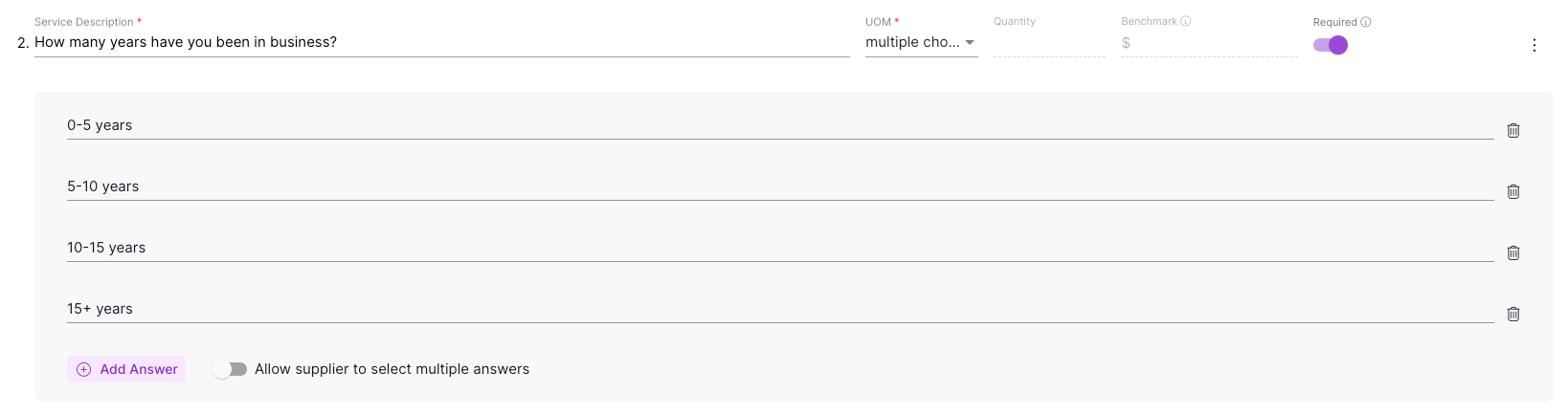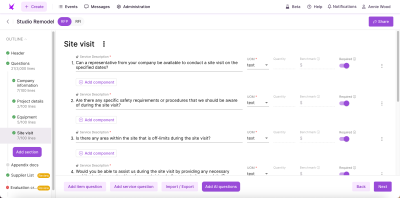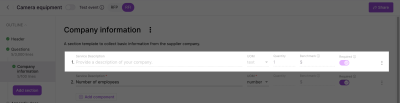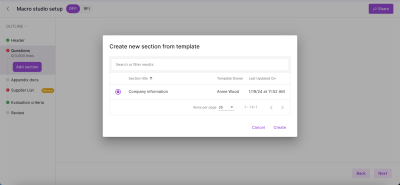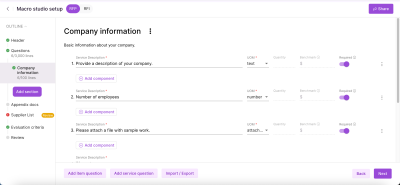Add questions
For each request for proposal or request or information event, you will need to add sections and questions. Each event needs to have at least one section with at least one question in each section.
Your sections and questions help you communicate with suppliers. For example, you can ask suppliers general questions about their experience, proposal scope, proposal component pricing, or specific questions about required items or services. You can add up to 3000 questions (lines) to an event and 100 questions per section. For each question, you can select if the question is required or optional, allowing you to add optional questions that may only apply to some suppliers, and define conditional questions to collect more information when a supplier provides a specific response.
Question display: To learn more about how suppliers will see and answer your questions, see Answer questions.
Question types
Example question: Are you able to perform the requested services in Toronto, Canada? (UOM: Yes/No)
Example question: What is your daily FTE rate for a certified public accountant? (UOM: FTE or Each)
Item question
Request pricing and information for a single type of item you want to purchase. Suppliers will be able to answer questions and provide pricing.  See item field descriptions
See item field descriptions
Item question fields
| |
*Required
|
Supplier recommendation data
|
Additional information area
|
|
| |
Internal Part #
|
Enter your organization's part number for the item. To turn on this feature, contact your Fairmarkit Customer Success Manager.
|
| |
Manufacturer
|
Enter the manufacturer name for the item. This field is optional but recommended to improve supplier recommendations.
|
| |
MFG part #
|
Enter the manufacturer's part number for the item. This field is optional but recommended to improve supplier recommendations.
|
| * |
Description
|
Enter a brief description of the line item. You can enter up to 4000 characters. This description helps to improve your supplier matches. See Descriptions for more information.
|
| * |
UOM
|
Select a unit of measure. The default value is Each. For more information, see Available UOMs.
|
| * |
Quantity
|
Enter the quantity of the item or service needed. The quantity measure is based on your selected UOM. This value can contain up to 2 decimal places (e.g., 1.25 acres).
|
| |
Benchmark
|
Enter a benchmark price, such as the last price you paid, in the event currency (up to two decimal places). Adding a benchmark helps you track costs, compare prices, and identify savings opportunities. See: Benchmark.
If you update the event currency, this value isn't automatically converted, so you must update it manually.
|
| |
Required |
Select if you want to require suppliers to answer the question to submit their response to the event. This option isn't available if you select No response in UOM.
|
| |
Comments
|
Enter a comment specific to the line item. Comments can contain up to 5,000 characters.
|
| |
Date Range
|
Select the start date and end date for the date range. This is typically used for services and software subscriptions and licenses.
|
| |
Category |
Add one or more categories or category/subcategory combinations (e.g., IT Hardware and Laptops) to define your event. Categories and subcategories are defined when your company was set up in Fairmarkit. They’re made to match your business practices and can be used to organize and track your analytics in a way that makes sense to your organization. Customer categories can be turned on at the event or line item level; to turn on categories at the line item level, contact your Fairmarkit Customer Success Manager.
|
| |
Attachments
|
Add attachments that are specific to the line item. For example, you may want to attach a specification or design document to explain a line item further. Multiple attachments can be added. File names cannot be longer than 255 characters. Click the remove  button to delete an attachment. button to delete an attachment.
|
| |
Internal Tags
|
Add additional information about the line item. Information is added as free text key and value pairs. You can define multiple keys and multiple values for a single key. These are internal values that are not available to suppliers.
|
Service question
Request pricing and information for a service you want to purchase. Suppliers will be able to answer questions and provide pricing.  See service field descriptions
See service field descriptions
Service question fields
| |
*Required
|
Supplier recommendation data
|
Additional information area
|
|
| * |
Service Description
|
Enter a brief description of the service you want to purchase. You can enter up to 4000 characters. This description helps to improve your supplier matches.
|
| * |
UOM
|
Select a unit of measure. The default value is Each. For more information, see Available UOMs.
|
| * |
Quantity
|
Enter the quantity of the item or service needed. The quantity measure is based on your selected UOM. This value can contain up to 2 decimal places (e.g., 1.25 acres).
|
| |
Benchmark
|
Enter a benchmark price, such as the last price you paid, in the event currency (up to two decimal places). Adding a benchmark helps you track costs, compare prices, and identify savings opportunities. See: Benchmark.
If you update the event currency, this value isn't automatically converted, so you must update it manually.
|
| |
Required |
Select if you want to require suppliers to answer the question to submit their response to the event. This option isn't available if you select No response in UOM.
|
| |
Comments
|
Enter a comment specific to the line item. Comments can contain up to 5,000 characters.
|
| |
Date Range
|
Select the start date and end date for the date range. This is typically used for services and software subscriptions and licenses.
|
| |
Category |
Add one or more categories or category/subcategory combinations (e.g., IT Hardware and Laptops) to define your event. Categories and subcategories are defined when your company was set up in Fairmarkit. They’re made to match your business practices and can be used to organize and track your analytics in a way that makes sense to your organization. Customer categories can be turned on at the event or line item level; to turn on categories at the line item level, contact your Fairmarkit Customer Success Manager.
|
| |
Attachments
|
Add attachments that are specific to the line item. For example, you may want to attach a specification or design document to explain a line item further. Multiple attachments can be added. File names cannot be longer than 255 characters. Click the remove  button to delete an attachment. button to delete an attachment.
|
| |
Internal Tags
|
Add additional information about the line item. Information is added as free text key and value pairs. You can define multiple keys and multiple values for a single key. These are internal values that are not available to suppliers.
|
Service component
Request information and pricing on service components. Components are added as sub-items to a service question and are used to break out additional information needed for a question. Suppliers will be able to answer questions and provide pricing.  See group field descriptions
See group field descriptions
Service component fields
| |
*Required
|
Supplier recommendation data
|
Additional information area
|
|
| * |
Service component description
|
Enter a brief description of the service you want to purchase. You can enter up to 4000 characters. This description helps to improve your supplier matches.
|
| * |
UOM
|
Select a unit of measure. For service components, you can only select Date, Date range, Text, or Yes/no.
|
| * |
Quantity
|
Enter the quantity of the item or service needed. The quantity measure is based on your selected UOM. This value can contain up to 2 decimal places (e.g., 1.25 acres). |
| |
Benchmark
|
Enter a benchmark price, such as the last price you paid, in the event currency (up to two decimal places). Adding a benchmark helps you track costs, compare prices, and identify savings opportunities. See: Benchmark.
If you update the event currency, this value isn't automatically converted, so you must update it manually.
|
| |
Required |
Select if you want to require suppliers to answer the question to submit their response to the event. This option isn't available if you select No response in UOM.
|
| |
Comments
|
Enter a comment specific to the line item. Comments can contain up to 5,000 characters.
|
| |
Date Range
|
Select the start date and end date for the date range. This is typically used for services and software subscriptions and licenses.
|
| |
Category |
Add one or more categories or category/subcategory combinations (e.g., IT Hardware and Laptops) to define your event. Categories and subcategories are defined when your company was set up in Fairmarkit. They’re made to match your business practices and can be used to organize and track your analytics in a way that makes sense to your organization. Customer categories can be turned on at the event or line item level; to turn on categories at the line item level, contact your Fairmarkit Customer Success Manager.
|
| |
Attachments
|
Add attachments that are specific to the line item. For example, you may want to attach a specification or design document to explain a line item further. Multiple attachments can be added. File names cannot be longer than 255 characters. Click the remove  button to delete an attachment. button to delete an attachment.
|
| |
Internal Tags
|
Add additional information about the line item. Information is added as free text key and value pairs. You can define multiple keys and multiple values for a single key. These are internal values that are not available to suppliers.
|
Conditional question
For request for information and request for proposal events and templates, you can create conditional questions, allowing you to gather additional details for review. With conditional questions, you can ask suppliers to answer additional questions based on their answers to a question. For example, if you define a yes/no question, you can require suppliers to include a reason why when responding No. You can add one condition to each parent question. For more information, see Conditional questions.
Drop-down question
For request for information and request for proposal events and templates, you can create drop-down questions. With drop-down questions, you can control the available answers, making it easier for you to analyze responses and for suppliers to respond to your events. For each question, you must define at least two answer options and can add up to 50 answers. When adding and sorting your responses for questions, keep in mind that suppliers will see the first five responses and then will scroll to view additional options. For more information, see Drop-down questions.
Add a question
Note: You can add up to 3000 questions (lines) to an event and 100 questions per section.
- From your event, click one of the following buttons to add a line item:
- Add item question
- Add service question
- Add component
-
Enter the following required fields. All other fields are optional, but you’ll receive better quotes if you provide suppliers with more information.
Import / Export
When manually creating an event with many questions, you can import questions to make the process faster.
Add AI questions
Click the Add AI questions button to request AI to generate a list of questions for your event section. Using your event data, we generate relevant questions customized for your event. This option is only available when your company has enabled AI suggestions for your events. For more information, see Add AI questions.
Reorder questions
-
To reorder your questions, hover your cursor near the line item number until a handle  displays, click the handle, and then drag the line item to the new location in the list or to another section.
displays, click the handle, and then drag the line item to the new location in the list or to another section.
Delete a question
If you imported from a template with locked questions, you will not be able to delete any locked questions or sections with a locked question.
Locked questions
When Admin users create a template, they can choose to lock questions. When the template is used to create an event, you cannot edit locked questions or remove locked questions or the question's section if the question is locked. Locked questions are grayed out on the list.
Add a section from a template
If you frequently use a similar set of questions, you can simplify the process and ensure consistency with a section template. When you create a new section, your questions will be imported from the template. For more information, see Create a section template and Add a section.
- From the Outline area, click the Add Section button, and then select Section from template.
The Create new section from template window displays.
- Select a template, and click Create.
A new section based on the selected template is added.
![]() See item field descriptions
See item field descriptions![]() See service field descriptions
See service field descriptions displays, click the handle, and then drag the line item to the new location in the list or to another section.
displays, click the handle, and then drag the line item to the new location in the list or to another section. button.
button.